12 Best Flowchart Software Tools in 2025
Pick the right tool to visually capture processes and workflows.
Turning complex ideas into simple, visual stories that anyone can understand – that’s the power of flowcharts. Whether you’re mapping out a project, designing a system, or streamlining a workflow, the right flowchart software tool can be a game-changer.
But with so many options out there, how do you pick the flowchart tool that’s just right for you?
Clarity and efficiency are essential when it comes to business communication. You need a tool that’s not just powerful but also easy to use, something that can turn your brainstorms into clear, actionable diagrams.
In this article, we’re diving into the best flowchart software tools available.
What is flowchart software?
Flowchart software is a tool that lets you create flowcharts – diagrams that visually represent a process or workflow. They use standardized symbols, such as rectangles for steps, diamonds for decisions, and arrows for the order of steps, to communicate how different parts of a process interact.
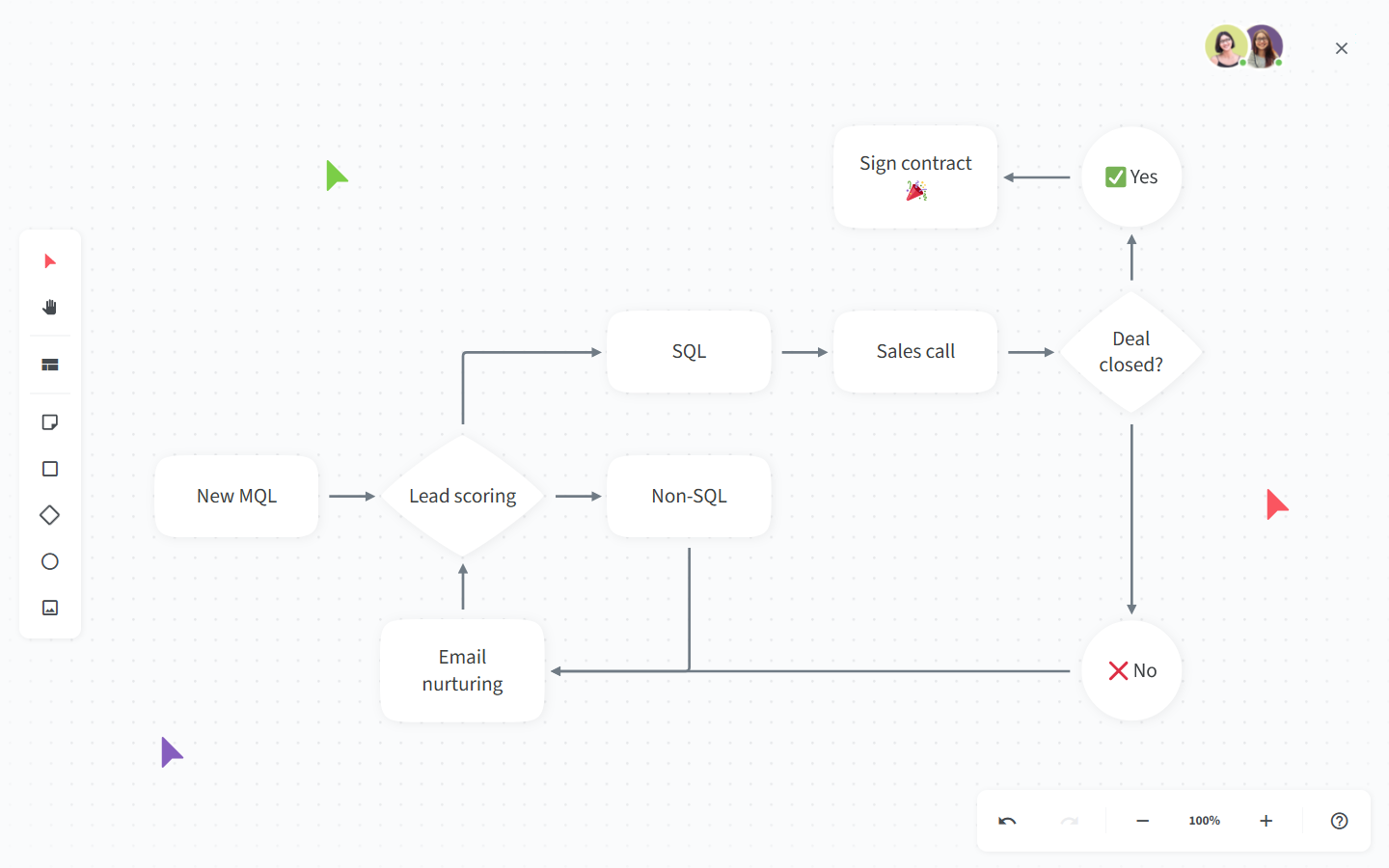
Flowchart tools let you create various types of flowcharts and diagrams, such as process flowcharts, network diagrams, and UML diagrams.
Whether you’re designing a new system, troubleshooting an issue, or planning a project, flowchart software can help you see the big picture and the finer details. It’s a versatile tool that is used across various industries and tasks, from custom software development to business process management.
What makes the best flowchart software?
So, what sets the best flowchart software apart from the rest? It’s all about combining power, flexibility, and ease of use. Let’s break it down.
Ease of use: The best flowchart software should have an intuitive interface that makes it easy to start creating diagrams right away. Look for drag-and-drop functionality, user-friendly design, and helpful tutorials or guides.
Versatility: You need a tool that can handle anything you throw at it. Whether it’s process flowcharts, org charts, mind maps, network diagrams, or UML diagrams, the best software does it all. One tool, many uses.
Templates: The best flowchart software comes with a library of templates and pre-built shapes, so you can create professional diagrams in minutes.
Collaboration: If you work in a team, collaboration features are essential. Look for tools that offer real-time collaboration, commenting, and sharing options. This makes it easier for team members to contribute and stay on the same page.
Integrations: Your flowchart tool should play well with others. Look for software that integrates with your favorite apps.
Easy Sharing: Easy export and sharing options are crucial for presenting and distributing your flowcharts. The best tools let you export in multiple formats (PDF, PNG, SVG, etc.) and provide sharing links or embedding options.
In the next sections, we'll spotlight the best flowchart software out there, examining how they stack up in these areas. Ready to find your perfect match? Let’s dive in and discover the tools that can turn your ideas into visual reality.
Best flowchart software tools
Like with most things, there is no objectively "best" option when it comes to flowchart software. There are myriads of different tools out there, each with its own strengths and weaknesses. A flowchart maker that works for one team may be a bad fit for another.
To make your decision easier, we have put together a list of the best flowchart software tools, based on real user reviews.
- Nuclino
- Lucidchart
- Microsoft Visio
- Gliffy
- Diagrams.net
- Miro
- Creately
- EdrawMax
- SmartDraw
- OmniGraffle
- Google Docs
- Mural
Each one of these tools has its strengths and weaknesses. Let's take a closer look at your options.
1. Nuclino
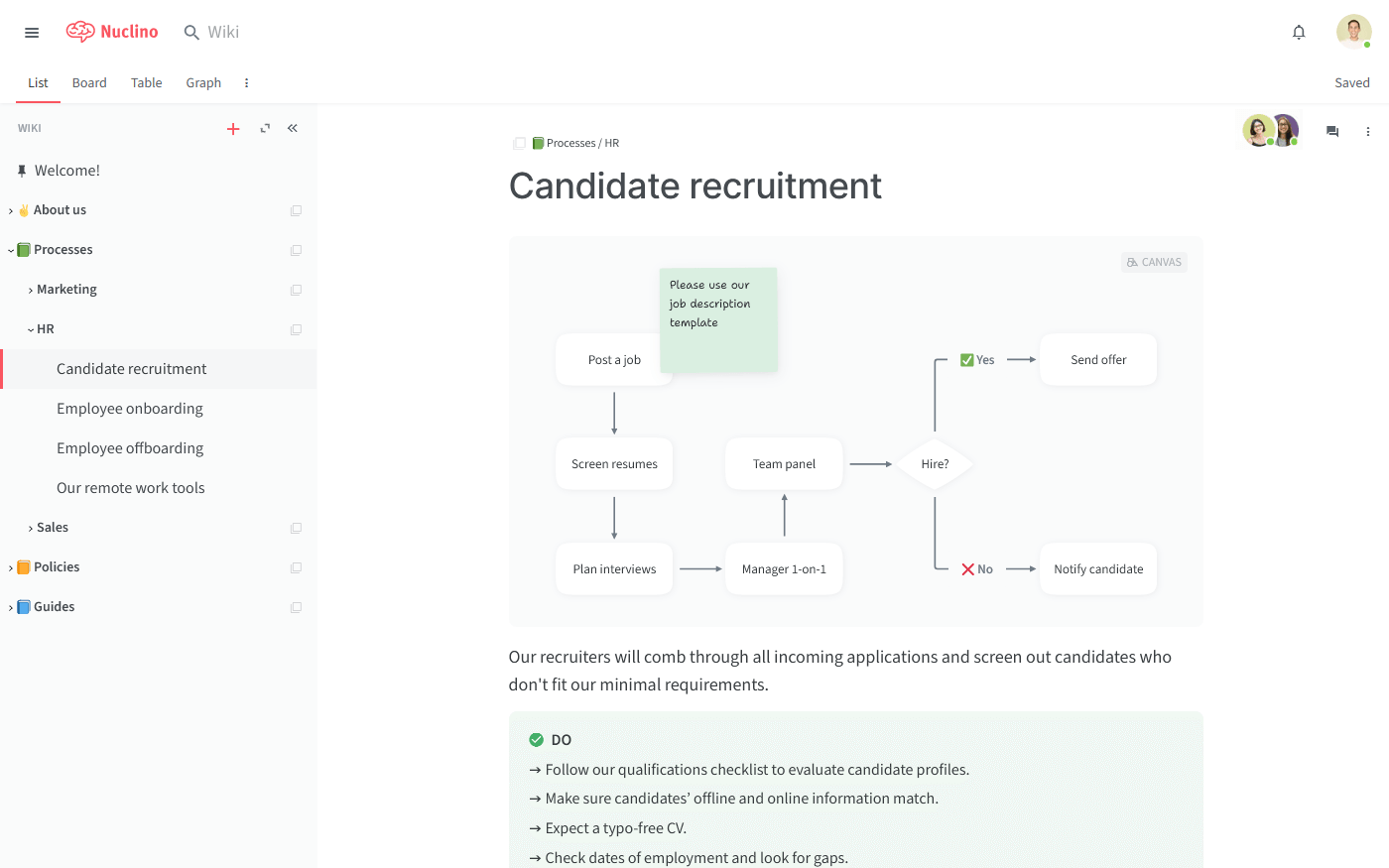
Pricing: Free, advanced features starting from $6/user/month
Rating on Capterra: 4.7/5
Nuclino is more than just an online flowchart tool. It's a unified workspace for all your team's work – with built-in flowcharts. Unlike most traditional flowchart software, which only focuses on diagramming, Nuclino seamlessly integrates visual collaboration into a single versatile productivity tool.
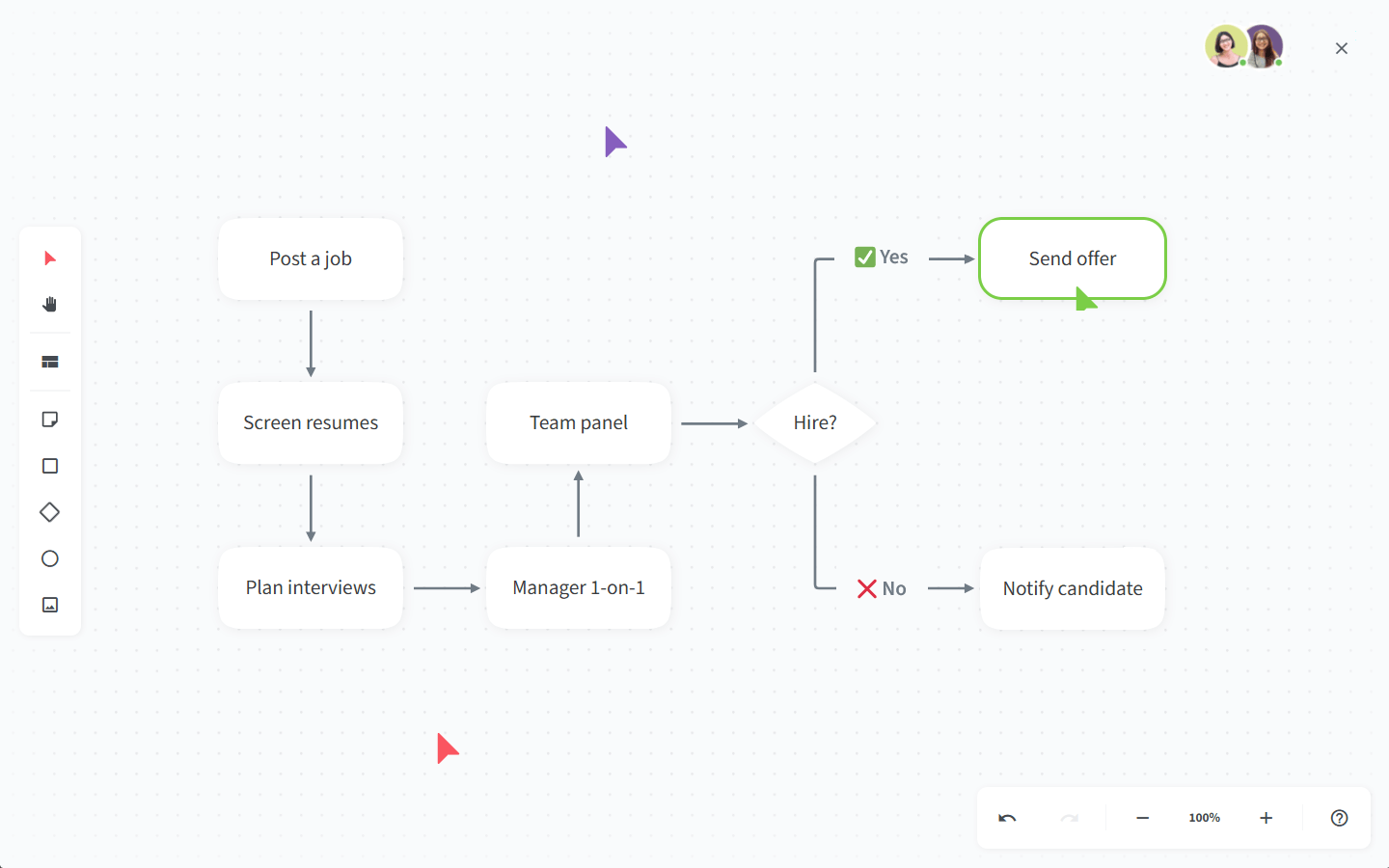
You can create flowcharts on an infinite collaborative canvas. You can also brainstorm ideas with sticky notes, build moodboards, and collaborate in real time.
This canvas can be added to any document you create in Nuclino. For example, you can document a process or a workflow and visually capture it in a flowchart, all in the same tool. No need to switch between separate diagramming and documentation platforms.
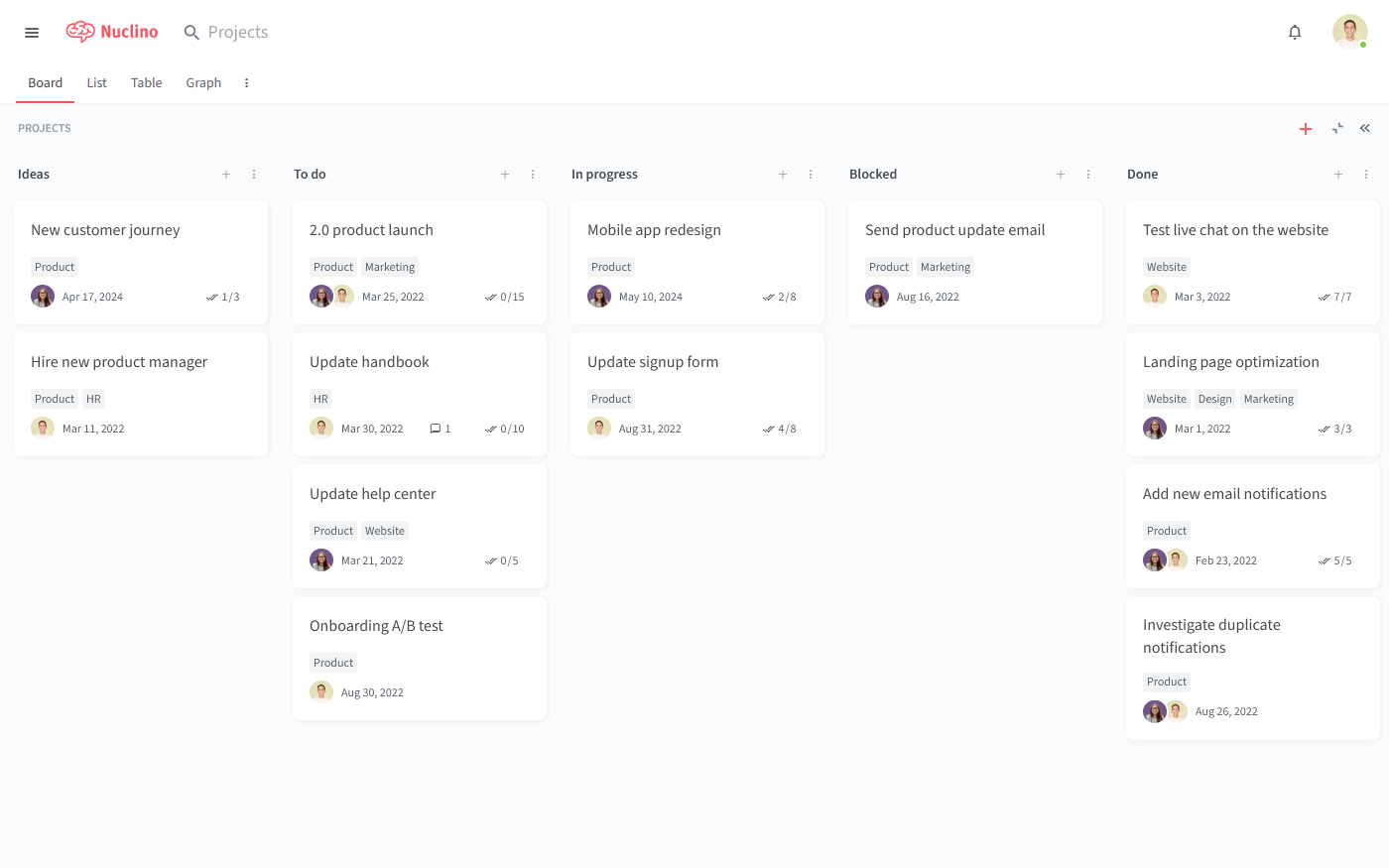
You can organize these documents in a variety of ways, including a nested list, a Kanban board, a table, or an interconnected graph. This allows you to tailor the workspace to your team’s workflow, whether it’s managing projects, brainstorming, taking meeting notes, or building an internal wiki.
What users say about Nuclino:
"Nuclino is saving us hours when it comes to ‘finding that one thing’ that you didn't need until now, be it a process, design sketch, or meeting notes."
— Matt Bond, Lead Game Designer at Psyon Games
2. Lucidchart
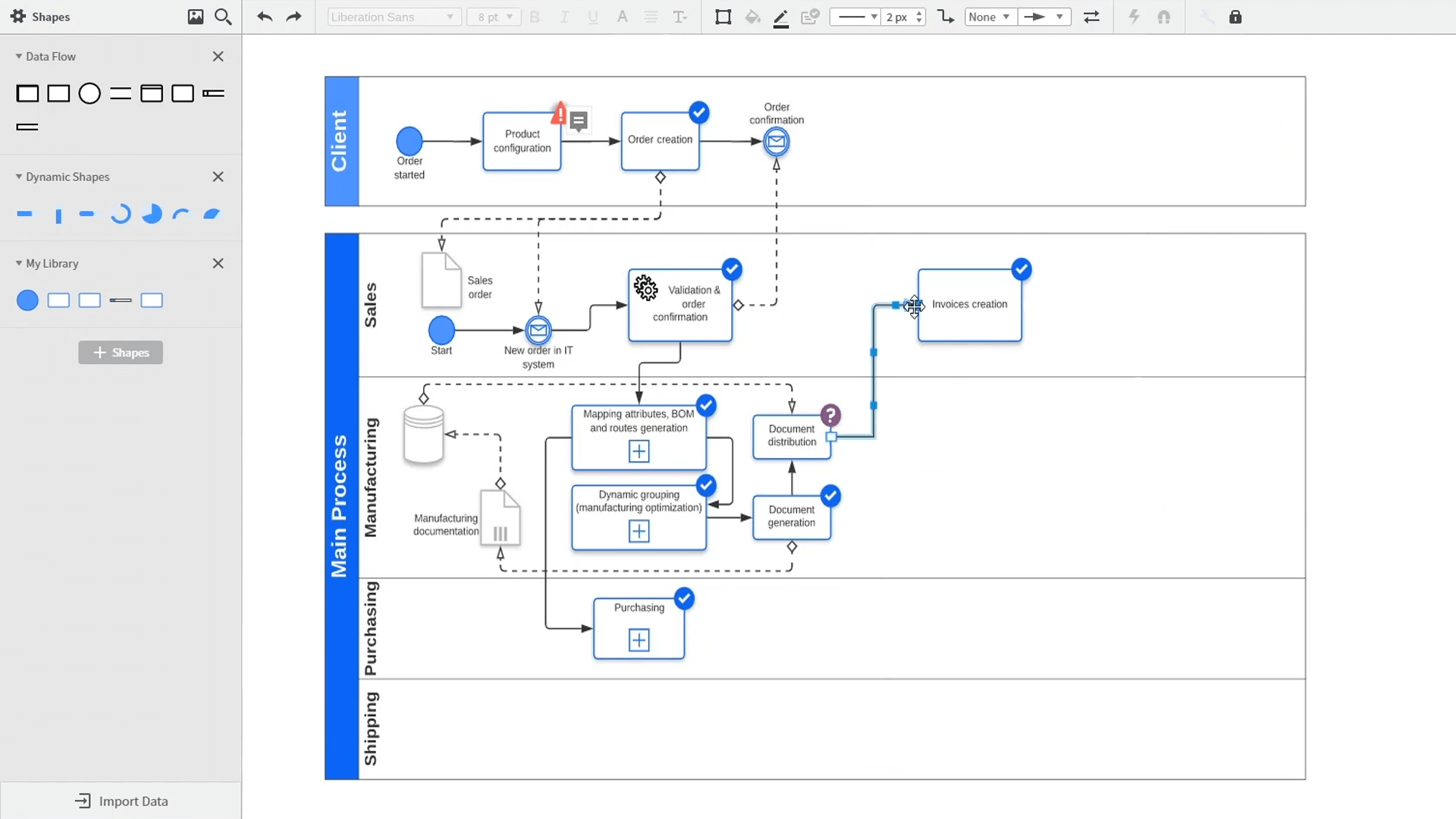
Pricing: Free, advanced features starting from $8/user/month ($12/user/month if bundled with Lucidspark)
Rating on Capterra: 4.5/5
Lucidchart is one of the most popular flowchart software tools. Its drag-and-drop interface makes it accessible for beginners, while its wide range of customization options and templates cater to more advanced users.
On the downside, some users might find Lucidchart's pricing a bit steep, especially for premium features. The free version is pretty basic, so if you need advanced functionalities or integrations with other apps like Google Workspace or Microsoft Office, you’ll need to pay.
Lucidchart pricing plans start at $8 per user per month. If you're also interested in Lucidspark, a collaborative online whiteboard offered by Lucid, you have the option of purchasing them as a bundle starting at $12 per user per month.
What users say about Lucidchart:
"Love it. I was able to make complex flowcharts during my first time using the software. Lucidchart is a far superior product to the more traditional flowchart software Visio. The simple layout, easy sharing, and the ability to build complex flowcharts make Lucidchart the best out there. My only issue with Lucid is that, at certain points, where the details of lines and boxes can get very cluttered, I find it hard to navigate the layers and often end up dragging out boxes and lines that I do not wish to, even though they are not selected originally."
3. Microsoft Visio
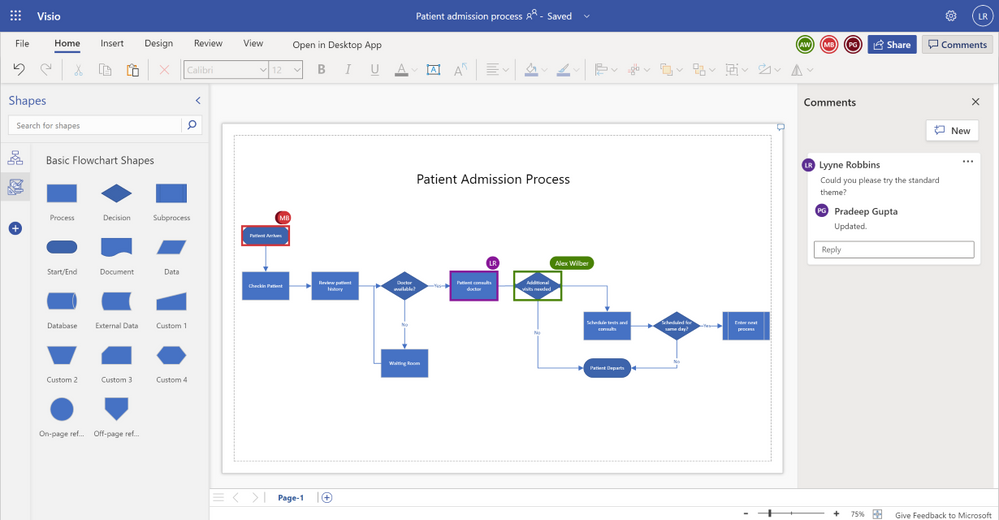
Pricing: Starting from $5/month (included in Microsoft 365)
Rating on Capterra: 4.5/5
Microsoft Visio is an online diagramming and process mapping tool that allows users to create detailed and precise diagrams, flowcharts, organizational charts, and other visual representations of information. Originally developed by Shapeware Corporation in 1992, Visio was acquired by Microsoft in 2000 and integrated into the Microsoft Office suite.
Visio is a good Miro substitute for users who need precise, high-quality diagrams that adhere to specific standards and conventions. It's particularly beneficial for professionals in fields like engineering, architecture, and IT, where detailed technical diagrams are essential.
Visio's integration with other Microsoft products, such as Excel and SharePoint, also makes it a good option for users deeply embedded in the Microsoft ecosystem.
Looking for more tools similar to Visio? Check out this list of Visio alternatives.
What users say about Microsoft Visio:
"Best process mapping tool out there! I've used Visio to create complex database diagrams and I use it regularly to create process flow diagrams. I find it very easy to use and very useful for communicating ideas."
4. Gliffy
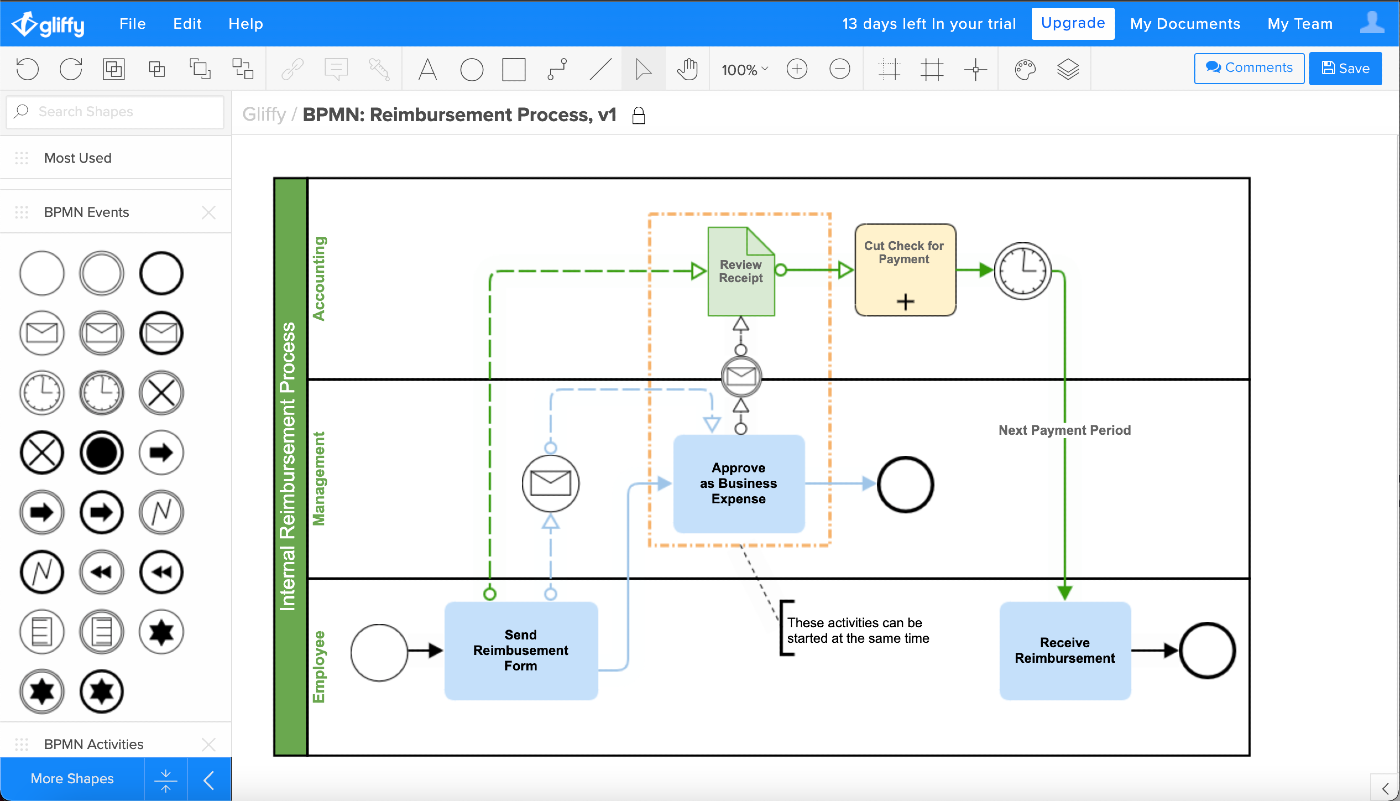
Pricing: Free, advanced features starting from $6/user/month
Rating on Capterra: 4.3/5
Gliffy is another notable tool in the flowchart and diagramming space, valued for its simplicity and ease of use. Its interface is straightforward, making it accessible even for users with little to no experience in diagramming. Gliffy supports a variety of diagrams, including flowcharts, Venn diagrams, network diagrams, and floor plans, providing flexibility for different types of projects.
One of Gliffy’s strengths is its integration capabilities. It works well with popular platforms like Atlassian’s Confluence and Jira, which can be a significant advantage if you're already using them.
On the downside, Gliffy’s features might seem limited compared to some more advanced tools. While it covers the basics effectively, those needing high-level customization or advanced functionalities might find it lacking.
Overall, Gliffy is well-suited for users who need a simple, reliable tool for creating standard flowcharts, without too many extensive customization options.
What users say about Gliffy:
"The accessible flowchart application designed with ease of use in mind. It's very easy to use. If you can use a word processor, you can use Gliffy. Plus, there is a free version so that if you don't find yourself frequently making flowcharts but occasionally have something that really just needs one to help visualize it, you don't have to be a trained user with expensive software to be able to make a simple flowchart. There are many different styling options, and it has all the basic flowchart options that you need to make a variety of different types."
5. Diagrams.net
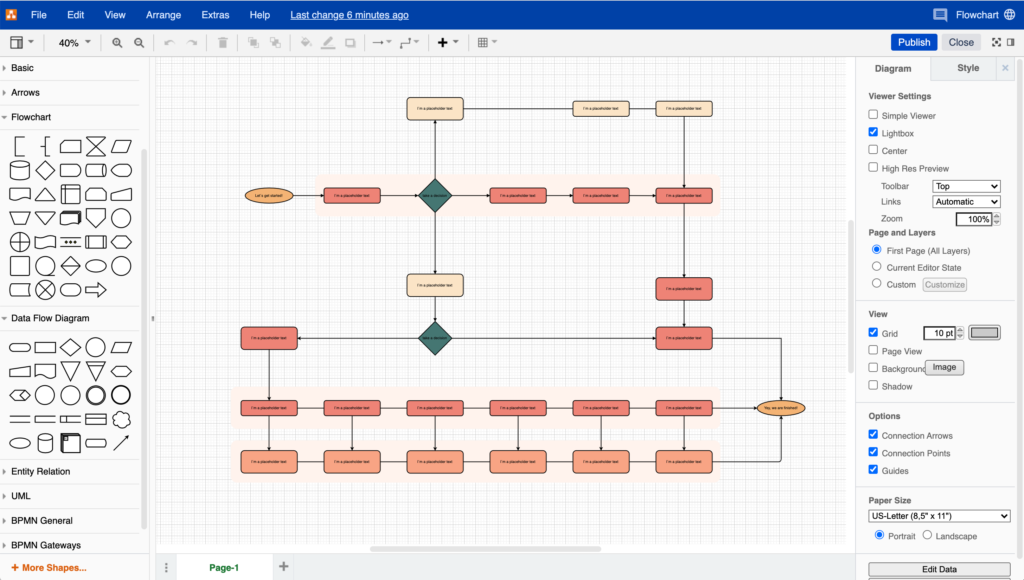
Pricing: Free
Rating on Capterra: 4.6/5
Diagrams.net, formerly known as Draw.io, is one of the best free flowchart software tools. It's an attractive option for individuals and teams on a budget. It also offers a wide range of diagram types, from basic flowcharts to complex network diagrams, mind maps, and even electrical circuits.
One of the key strengths of Diagrams.net is its flexibility in storage options. Users can save their diagrams directly to cloud services like Google Drive, Dropbox, OneDrive, or even on local storage.
While Diagrams.net is feature-rich and highly functional, it does come with a steeper learning curve compared to some other tools. The interface is less intuitive, which might require some time to get used to, especially for beginners.
What users say about Diagrams.net:
"If you're looking for a simple, straightforward tool for drawing flowcharts and other basic kinds of diagrams, then you have found the perfect option. Give it a try!"
6. Miro
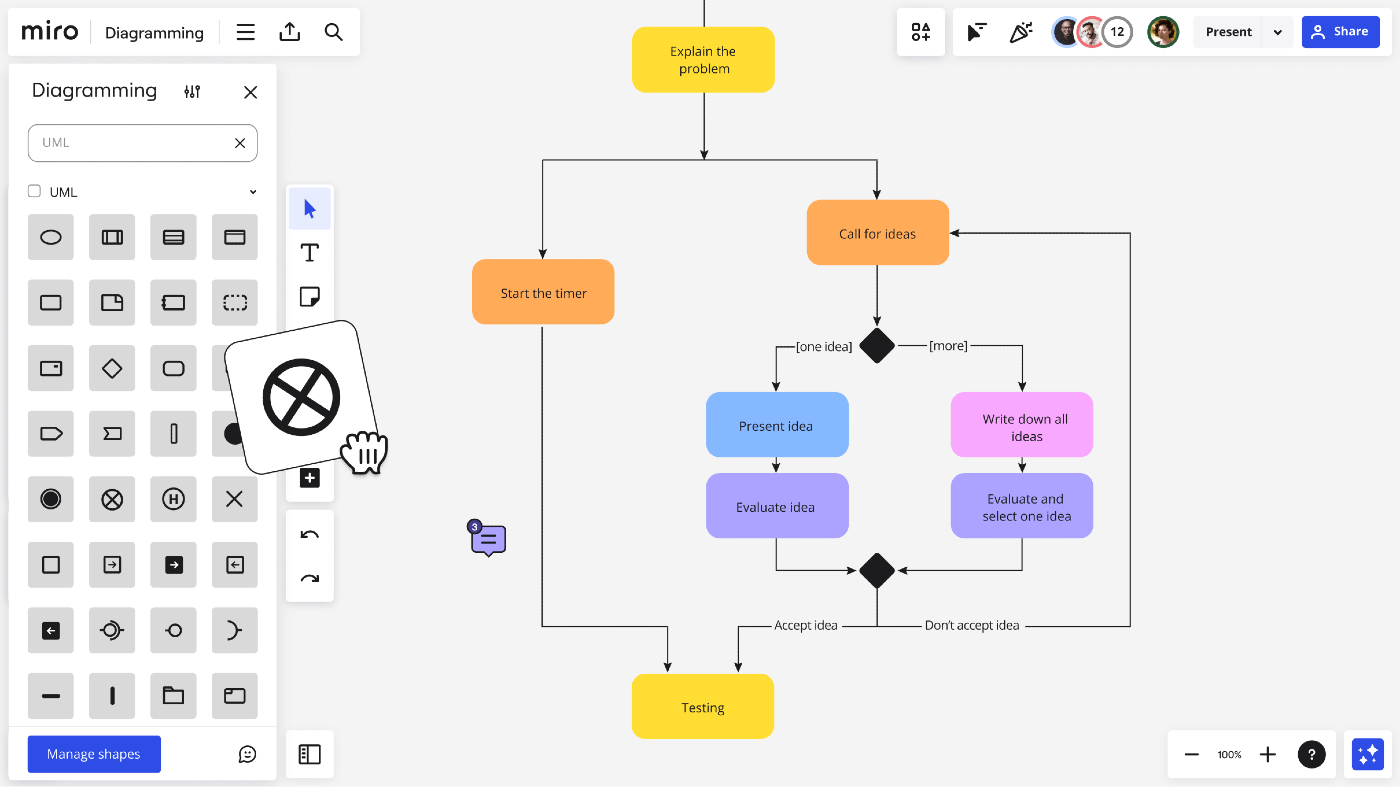
Pricing: Free, advanced features starting from $8/user/month
Rating on Capterra: 4.7/5
Miro is a versatile online whiteboard platform that offers powerful flowchart capabilities. It's designed to facilitate visual brainstorming and is a strong contender for anyone evaluating flowchart software tools. With Miro, you can create flowcharts, mind maps, and various other diagrams, all within a single flexible interface.
One of Miro's strengths is its emphasis on real-time collaboration. Teams can work together on the same board simultaneously, adding comments, sharing feedback, and making adjustments on the fly. The platform offers numerous templates to help you get started quickly, whether you're mapping out a process, planning a project, or designing a system.
If you need a versatile tool that combines a flowchart maker with broader collaboration capabilities, Miro can be a great option to consider.
Looking for more tools similar to Miro? Check out this list of Miro alternatives.
What users say about Miro:
"Several other options, such as Lucidchart and Microsoft Whiteboard, were considered before we settled on Miro. Miro, on the other hand, won out thanks to its boundless canvas, customizable templates, and real-time collaborative capabilities. In general, I have had nothing but good things to say about Miro. It has greatly enhanced our team's ability to work together, encouraging more innovative thinking and better communication."
7. Creately
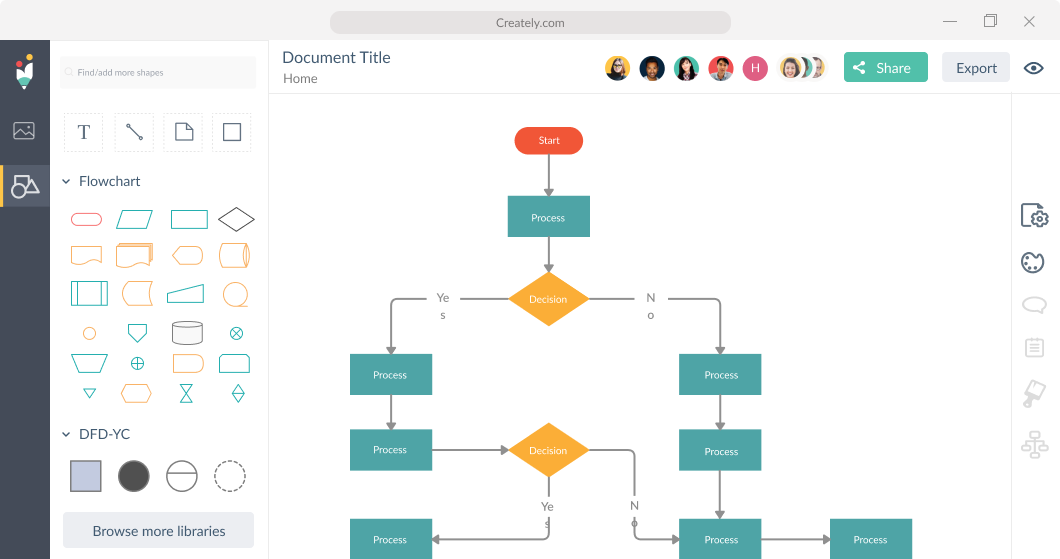
Pricing: Free, advanced features starting from $5/user/month
Rating on Capterra: 4.4/5
Creately is another solid option when it comes to flowchart software. It offers a user-friendly interface that makes it easy to jump right in and start diagramming.
Creately supports a wide range of diagram types in addition to flowcharts, including organizational charts, mind maps, and network diagrams. On the downside, while Creately's basic plan is quite affordable, some advanced features are locked behind higher-tier subscriptions. For instance, more extensive template libraries, advanced export options, and integrations with other productivity tools require a premium plan.
What users say about Creately:
"Easy to use for very simple diagrams and charts. The free version is nice if you don't mind your flowcharts being public. However, I wouldn't recommend it for any flowcharts that are more complex, or likely to be modified after the initial design."
8. EdrawMax
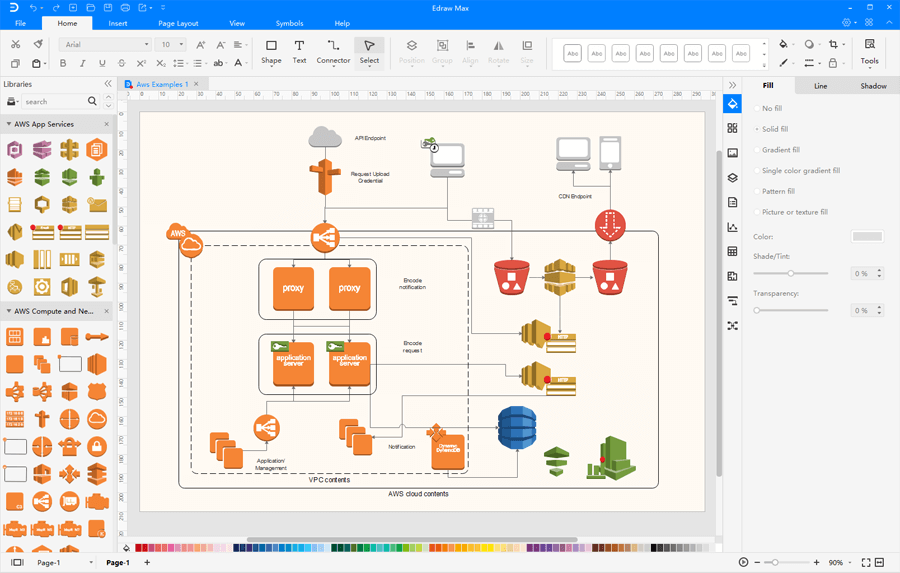
Pricing: Starting from $99/year
Rating on Capterra: 4.6/5
EdrawMax is a powerful tool for creating flowcharts and a variety of other diagrams. Its user-friendly interface makes it easy for beginners to get started, while offering plenty of advanced features for more experienced users. You can create over 280 types of diagrams, including flowcharts, mind maps, network diagrams, and floor plans.
One of the highlights of EdrawMax is its huge library of templates. It also comes with a rich set of symbols and shapes, all customizable to suit your needs.
However, EdrawMax’s extensive features can be a bit overwhelming at first. New users might need some time to get used to everything it offers. Also, some of the more advanced features are only available in the paid version, with pricing starting at $99 per year.
What users say about EdrawMax:
"EdrawMax is great for creating flowcharts, network diagrams, drawings, organizational charts, kanban diagrams, digital presentations, design models, database diagrams, web design diagrams, electrical engineering diagrams, technical diagrams, Gantt charts, and many more. That is why when we start using it we no longer want to work with another tool."
9. SmartDraw
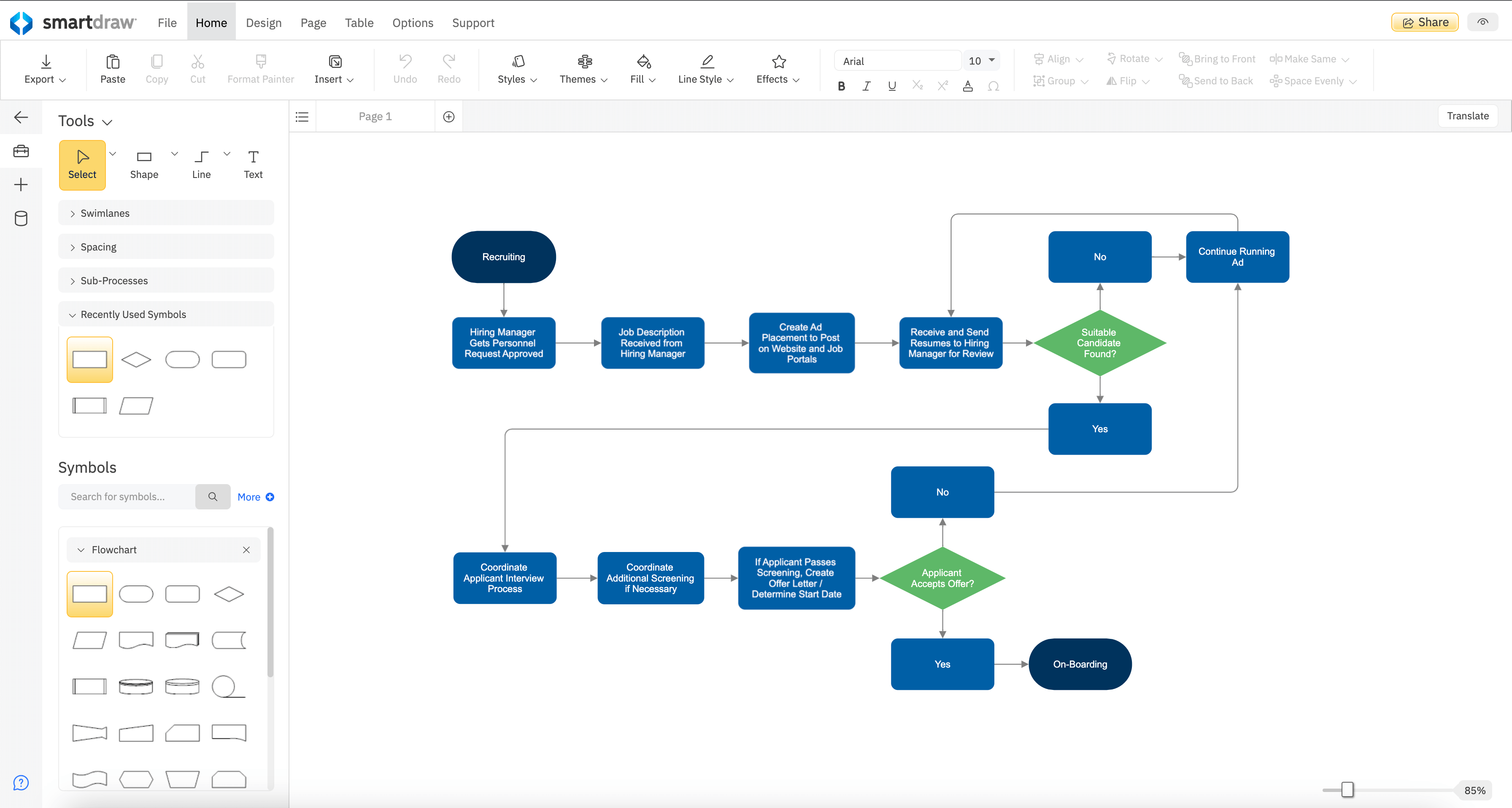
Pricing: Starting from $8.25/user/month
Rating on Capterra: 4.1/5
SmartDraw is a versatile flowchart and diagramming tool that combines ease of use with powerful features. It supports a wide range of diagrams, including flowcharts, org charts, mind maps, floor plans, and network diagrams.
One of SmartDraw’s standout features is its intelligent formatting. As you create and modify your flowchart, the tool automatically adjusts the layout to keep everything neat and organized. This saves you time and ensures your flowcharts always look professional.
What users say about SmartDraw:
"This was the first software I found for flowcharts where there were enough features to work quickly and I didn't run into any problems where I couldn't achieve something. Objects + lines stay connected and the tools actually help you make the chart quickly and easily in an organized manner. Many other programs expect you to do a lot manually like placing the line which wastes time and is frustrating."
10. OmniGraffle
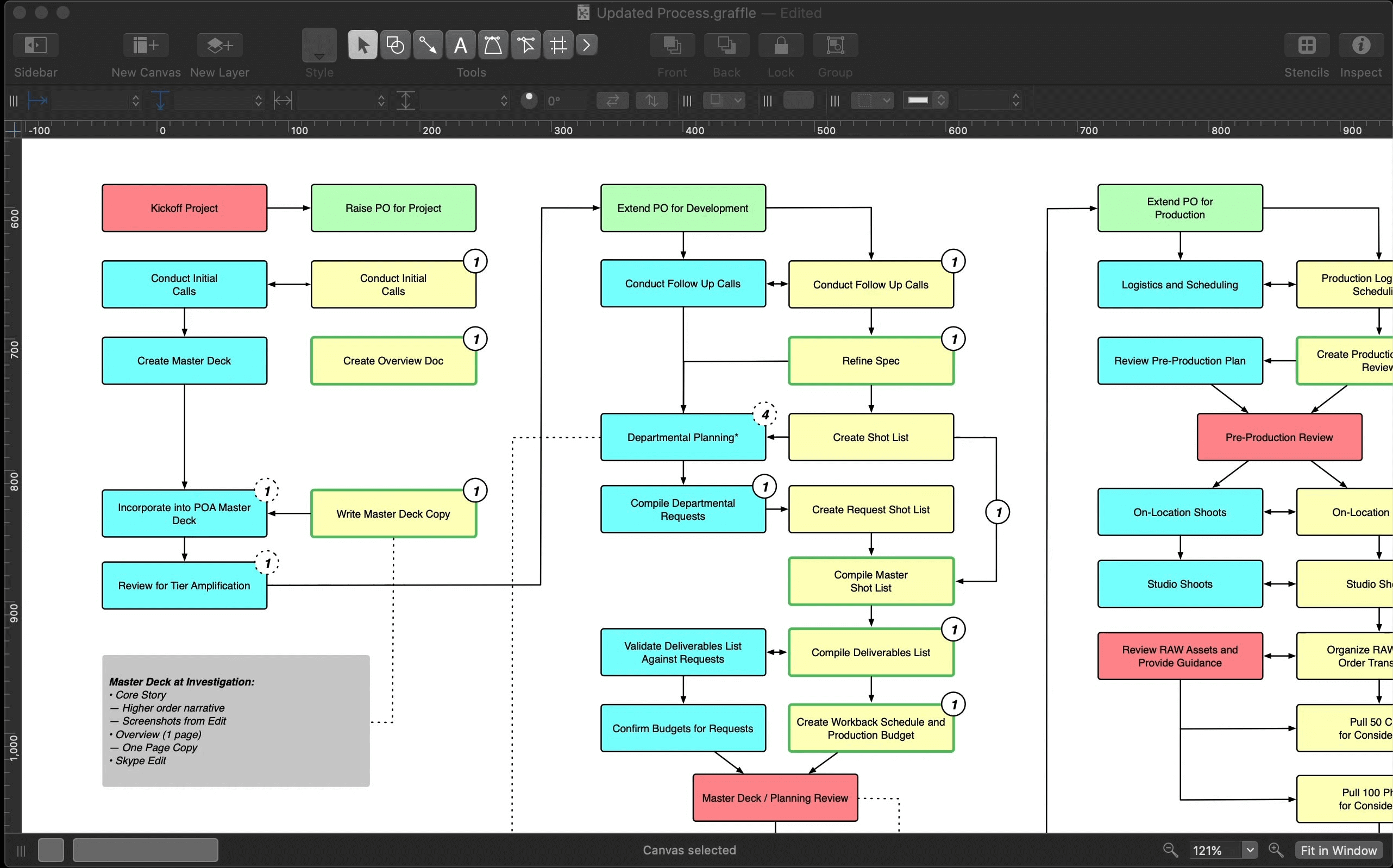
Pricing: Starting from $12.49/month (or $149.99 one-off payment)
Rating on Capterra: 4.6/5
When it comes to flowchart software for MacOS, OmniGraffle is a top pick. It integrates smoothly with macOS and iOS, offering a user-friendly experience that feels natural for Mac users.
One of OmniGraffle's best features is its precision tools. Smart guides and snap-to-grid help you align elements perfectly. Bézier lines let you create smooth, custom shapes. The infinite canvas gives you unlimited space to map out complex processes without any constraints.
There is a learning curve, though, and it might take you some time to master all the features.
What users say about OmniGraffle:
"It's a solid tool, and if you need a native flowchart/layout app. Feels somewhere in between a vector-based design tool and a flowchart/layout tool. It does both good, but neither great. Also, it's not as collaborative as other tools out there. The rage right now is real-time collaboration."
11. Google Docs
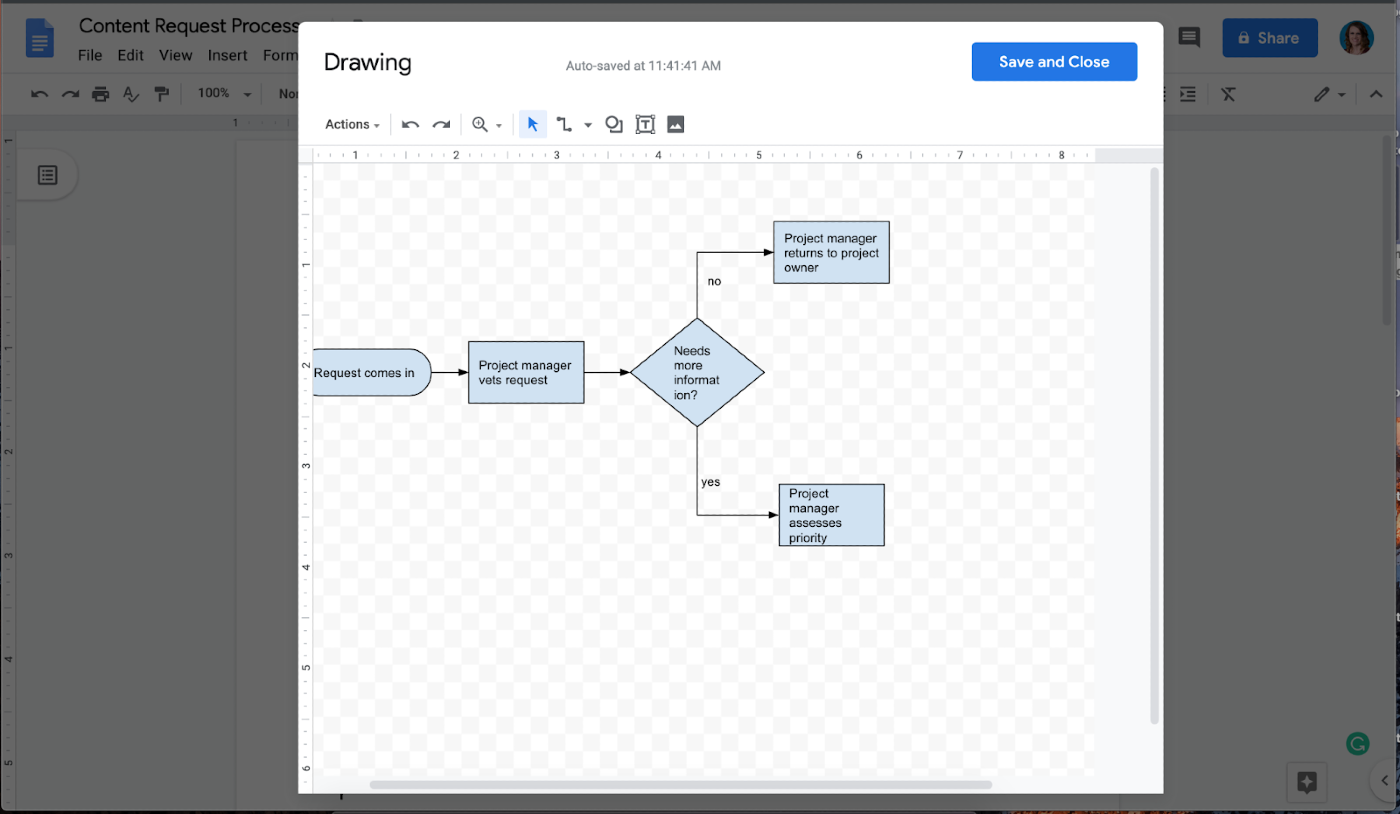
Pricing: Free
Rating on Capterra: 4.7/5
Google Docs might not be the first tool you think of for creating flowcharts, but it can handle the basics quite well. It’s a surprising yet practical option if you’re already using Google Workspace.
Using Google Docs’ drawing tool, you can create simple flowcharts by inserting shapes like rectangles, circles, and arrows, then connecting them with lines. It’s not as robust as dedicated flowchart software, but it gets the job done for straightforward diagrams.
Google Docs integrates seamlessly with other Google Workspace tools. You can easily embed your flowcharts into documents, presentations, and spreadsheets, which is handy if you’re working within the Google ecosystem.
Looking for more tools similar to Google Docs? Check out this list of Google Docs alternatives.
What users say about Google Docs:
"Google Docs is very easy to use. Creating a document and sharing it with your team members is one of the great features. Google Docs also has a feature to add charts to showcase the data."
12. Mural
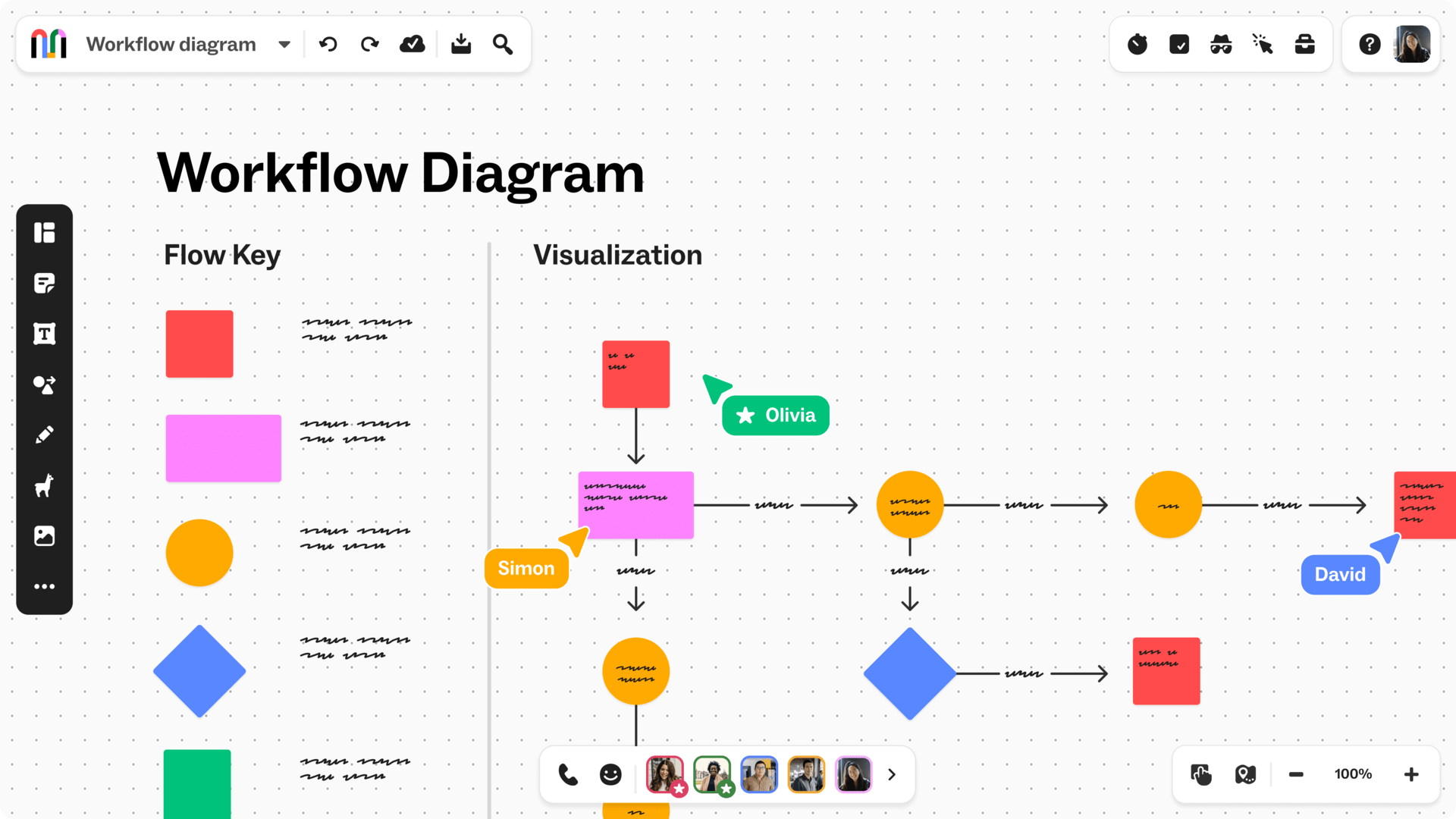
Pricing: Free, advanced features starting from $9.99/user/month
Rating on Capterra: 4.5/5
Mural is an online whiteboard tool designed for visual thinking and teamwork. While it's not strictly a flowchart software tool, it makes it easy to create and share flowcharts and other diagrams.
Mural's interface is fairly straightforward and user-friendly. You can quickly drag and drop shapes, lines, and other elements to create your flowcharts. The infinite canvas allows you to expand your diagrams as needed.
Since Mural isn’t focused solely on flowcharts, it might lack some of the advanced features you’d find in dedicated flowchart software. But if your priority is collaboration and flexibility, Mural is a strong contender.
What users say about Mural:
"Mural is ideal for creating mind maps and very easy-to-use flowcharts. The number of pre-designed templates it has is endless."
Flowchart software FAQs
What is the best flowchart software for Mac?
When it comes to the best flowchart software for Mac, OmniGraffle is a strong choice. It offers powerful design tools and a user-friendly interface that feels right at home on macOS. It’s perfect for detailed and precise flowchart creation.
What is the best flowchart software for Windows?
One of the best flowchart software for Windows is Microsoft Visio. It's highly regarded for its extensive template library and seamless integration with other Microsoft Office applications. It’s versatile and ideal for both simple and complex diagrams.
What is the best open-source flowchart software?
If you’re looking for the best open-source flowchart software, Dia and Draw.io (Diagrams.net) are top choices.
Dia offers flexibility with support for various diagram types and a rich set of shapes and plugins. It's powerful and constantly improved by its community.
Draw.io (Diagrams.net) is also a standout, featuring a modern, intuitive interface and full functionality directly in your web browser. Both of these open-source tools provide robust capabilities without any cost, making them great options for budget-conscious users.
What is the best free flowchart software?
For the best free flowchart software, there are several noteworthy options. Draw.io (Diagrams.net) offers comprehensive tools and operates entirely in your browser, making it a versatile and accessible choice. Google Drawings is another simple, free option, especially beneficial for those already using Google Workspace.
Find the best flowchart software tool for you
The best flowchart software is the one that fits your style. Maybe it’s the simple, no-frills tool that lets you sketch out ideas quickly. Or perhaps it’s the feature-rich option that handles every detail. Whatever your preference, the right tool makes a real difference.
This list isn’t exhaustive, but it highlights some of the top options available. There are many tools out there, each with its unique strengths. Explore, experiment, and find the one that works best for you.
Ready to get started?
